Tuesday, October 22, 2013
Multitouch Geometry iBook
After quite a bit of time, it is finally published in the iBooks store.
I am very proud of my students for their hard work and effort to create such a valuable tool. Feel free to check out our 2D geometry book in the iBook store.
Wednesday, October 2, 2013
Brown Bear, Brown Bear on Educreations
While I completed this activity weeks ago, this is still one of my most favorite lessons of the year. To me the thrill of a parent receiving an email with a video of their child retelling a story is incredible. With technology, we are now able to preserve not only the handwriting of children, but their voice, their laugh, and their learning. Challenge yourself to leverage technology to create digital artifacts that speak to and inspire you.
Sunday, March 31, 2013
Embarking on iBooks
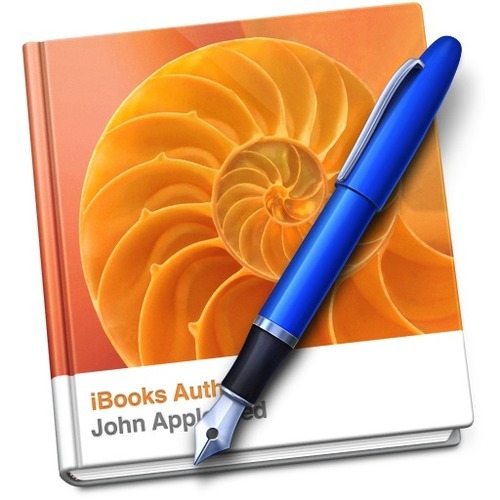
Fresh off the plane from an intensive week of learning at the Apple Distinguished Educator summit, my adventurous spirit took over and I dove headfirst into a project today. No need to waste time teaching as I did, only need to use time in the new ways I learned from the amazing teachers from South East Asia, Japan, China, Australia and New Zealand.
As we begin the last two months of school, I took my two prep periods today to quickly craft up an iBooks project. After a conference, I always come back overwhelmed and then eager to dive in. Thus, it seems the first day back always becomes the first day of a new project that I figure out and learn alongside my students. Sometimes this way of operating is scary, but more than not it is quite freeing as my students becomes teachers with me.
Prior to break we finished a unit on introductory geometry. While at the ADE institute in Bali, I delved into create a unit around geometry that utilizes iBooks. In two hours, I put together a quick step-by-step way of implementing this iBooks project. We utilized the following apps and hardware:
- iPad
- Skitch
- iPad Camera
- MacBook
- iBooks
- GarageBand

Be sure students take photo in the right orientation either vertical or horizontal.
Overall, I wanted to focus on bringing the languages together that we have at our school. In my classroom, we have Korea, English and Arabic as primary languages. Rather than taking time to create an iBook only for my class, I wanted to focus on creating something that would allow other students to learn basic geometry vocabulary in multiple languages. Thus, the tool we create in my class becomes a tool other teachers can use and download in their classrooms.
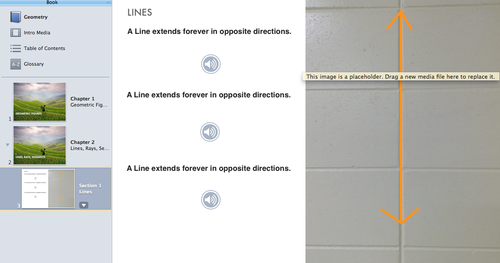
As of now, here are the steps. Note that this is truly a work in progress:
- Take a photo with Skitch or another photo editing software
- Draw the shape with a color on Skitch
- Email the Skitch photo to you or your partner
- On paper write out definitions of the geometric shapes
- Write out description in English
- Write out description in Korean
- Write out description in Arabic
- Return iPad and get a computer.
- Open Garageband.
- Select podcast.
- Save it as 5cLanguageiBookShape
- Do three separate recordings so that you have three individual audio files not three recordings in one file.
- First record in English, second in Korean, third in Arabic.
- Open the iBooks template I Airdropped to you.
- First thing you need to do is save it as a template
- Then once you’ve saved it as a template close the window.
- Now, select new from template chooser
- Next, save your new file as 5C Names iBooks Geo Shape
- Finally, replace the content in the book with your own content from the folder you’ve placed the information in on your desktop.





