Thursday, October 10, 2013
Emailing Educreations Videos
Wednesday, October 2, 2013
Brown Bear, Brown Bear on Educreations
While I completed this activity weeks ago, this is still one of my most favorite lessons of the year. To me the thrill of a parent receiving an email with a video of their child retelling a story is incredible. With technology, we are now able to preserve not only the handwriting of children, but their voice, their laugh, and their learning. Challenge yourself to leverage technology to create digital artifacts that speak to and inspire you.
Wednesday, March 6, 2013
Showcase student work with QR codes
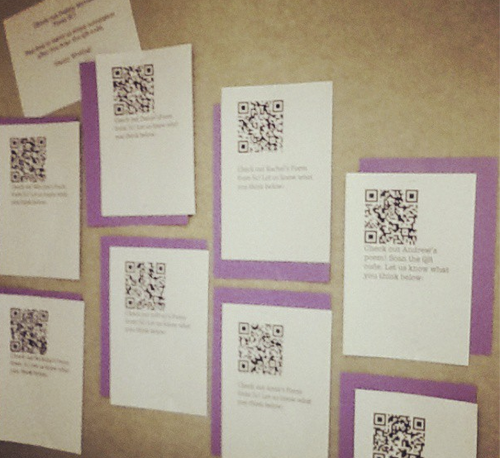
Teachers and parents love paper artifacts—myself included. We love being able to bind a student’s artwork into a lovely laminated book and place it ever so sweetly on their desk for open house. Yet, with so much done digitally, it seems that showcasing student work needs to move from printing that digital artifact to bringing it to life in another way.
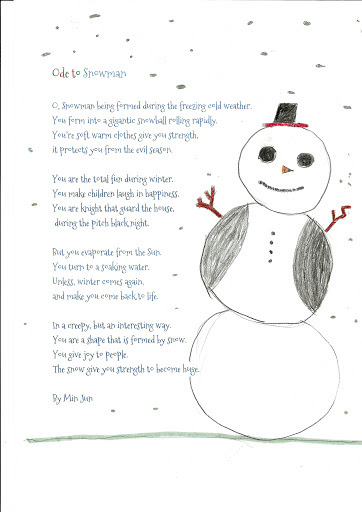
Currently, my students are writing poetry. In the past, I have had students type their poems online and print a hard copy out and illustrate them. They turn out beautifully, as seen here, on some of my student’s blogs. That being said, I constantly and trying to move to a paperless classroom. Therefore, I wanted a way for my current poetry unit to meld the thrill of a paper anthology with the digital world. 
Student using iPad to annote a poem with Penultimate app.
Two products sprouted from this endeavor. Number 1: Using iMovie or Educreations, I had my students create videos of themselves recording their poems. My first batch was done using Educreations, which is a screencasting tool. They were instructed to take a picture of something that represented their poem and then record themselves reading it. Check one out here!
My students have blogs, so I also created a page on my website, here, with the Educreations embed code, which they then added to their blog page. Check out my how to video on teaching students how to add html to their blogs for a youtube video (works the same for educreations) here.

Ultimately, I wanted to post QR codes around school with the videos of their poems linked. Once the first batch was done on Educreations, I realized that because it is flash based, it won’t play on an iPhone or iPad. So, my second try was to use iMovie on the iPad because it is much simpler than on the computer and thus students can create their videos much faster. Check out all the videos created so far here!
Once students made the video on iMovie, I exported it to our class YouTube channel. Then, I took the URLs linked to the videos and created QR codes for them. I printed the QR codes and placed them around the school.
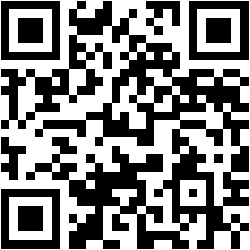
QR code linked to a studnet’s poem, check it out!
My goal was to showcase poetry in a different way and QR codes have an amazing ability to do just that. A QR code is a matrix barcode that when scanned, links a user to another page. Making a QR code is easy. Using a QR code generator website such as QR Stuff or QR Code Generator, you can make a QR code for free. Simply use a url, test, photo etc. that is house on the web and public to anyone.
Feel free to share any creative ways you have found for using QR codes in your classroom. Also check out my previous blog post on using QR codes for a photo learning segment.
Thursday, February 14, 2013
Word Journeys on the iPad
My current endeavor in the world of edtech, has been to figure out how to transfer our word study program from paper and notebooks to the iPad. As this is my first test case there are obvious things I would change as I move forward. The first pass has been laid out as follows:
- Students use educreations on the iPad and work with a partner so that word study becomes a collaborative task.
- Students log into their own educreations account rather than the teacher’s, as the company has made it possible for students to create their own videos that are private and can be shared with their teacher.
- Daily work is laid out as follows:
- Day 1—students have their weekly words emailed to them as well as printed on a single sheet so they can keep track of the ones they have typed etc. On this day, students type the words in individual text boxes to allow manipulation of the words. Once each word and heading is typed into its own box, students move the words around to organize them based on their corresponding heading. After this is done, students record themselves reading off the words underneath each heading. Next, students either move the words around to sort them into alphabetical order or they can move to a new page in their video and type the words alphabetically. Then again they restart the recording and say the words aloud.
- **At the end of each day students must save their videos as you cannot restart recordings in Educreations. A really good idea is to come up with a naming convention that the students will use for all of their word study videos.
- Check out a day one video below:
- Day 2
- Students will work with the same partner or a different partner. Today their task is to begin to look at the word definitions. Students will start a new video and type one word on the first page. Then they will take a picture of themselves demonstrating the word. If they do not know what the word means, they can look up the definition.
- Next, for that word they need to type or to write a sentence explaining it.
- Now I would have them record that word and then press pause and click the arrow to a new page.
- Remind them to save their video and use the proper naming convention.
- See below for a video:
- Day 3/4
- Once again students need to log into their account and create a new video.
- Today, students can continue to work on creating the sentences and photos.
- When students finish logging their words, then they can create a song or a story with the words and illustrate it on educreations or take photos that would correspond with the text they type or write.
- I am eager to see how this stage plays out as well as other ways to increase the student engagement with word study.
Overall, students have been very excited about the process. A few of their thoughts are as follows:
- "I like that we use technology and we can draw pictures using different colors. I also like that we use the iPads."—Caitlin
- “I like how we talk through our work and for me, I learn more than just paper. We have much more fun while working on word study.”—Stephanie
- "I like working with a partner and using technology. The word study became 100 times better with the iPad versus doing it on the paper. I like taking funny pictures about the words. I think we are having a lot of fun and learning at the same time.”—Tim
Some of the concerns I would like to work our are as follows:
- When the students type in educreations, the iPad keyboard covers up their text boxes so it is hard for them to see what they type.
- It is difficult for them to remember where they left off and since the video is housed on the device it was created on, they need a way to remember what work they are doing.
- I would ideally like them to be able to pick up and to restart the video.
So far we are doing well, but any comments or programs that could assist in this endeavor would be marvelous.
Saturday, February 9, 2013
Note video done with Educreations and screencasted using Screencast-o-matic
Moving Word Journeys from paper to iPad using Educreations. Students type words individually in text boxes on Educreations, create a video of their words, then take pictures of themselves that represent the words. Still working out the kinks, but would love any feedback on the ideas behind this endeavor. Will be uploading a more specific lesson plan soon.
Tuesday, November 6, 2012
Today's Meet...
Wow, wait, what? Many times I have found my students coming to class after watching a conceptual video done on Educreations or Khan academy and are still striving to grasp the concept of mathematics that was taught.
Flipped teaching has worked wonders in my fifth grade class, allowing me to better differentiate and keep up with kids using the coaching features on Khan academy. But there is more to flipped teaching than just watching videos at home and working on problems in class.
Understanding the hows behind mathematics is key. This past month I have begun to use Today’s Meet at the start of my math class as a place to post conceptual questions. Right now I am creating the questions for the students about the math, but in the future I hope to have them create their own. As a table group, the students then discuss the questions with each other thus increasing their abilities to also discuss mathematics verbally. Next, student are called on to explain a question to the group.
Throughout this time, each group has one computer set up that allows them to put in answers on Today’s meet or ask questions. An alternate to using todays meet is to make a simple google presentation with the concept questions on a slide and then share this with one student in each group.
The next step is to give practice problems. I allow students to work collaboratively on these and will pull small groups during this time if needed. Additionally, sometimes this time is used for a project or a more open ended math activity like ones found on illuminations or the Silicon Valley Math Institute website.
Overall, I am incredibly happy with the structure of my math class now. Each day needs tweaking and shifting and there are times where I simply wish I had another hour with them, but as a teacher it is good to reflect and be open to change because as we know change keeps us growing and learning just like our students.
Photo source: http://www.flickr.com/photos/ajc1/8144344750/
Monday, November 5, 2012
Magic of Educreations
Last night at about 10 pm, I received an email from a student kindly and maturely explaining that she was utterly confused by dividing decimals into other decimals. Only an hour or so prior to this, I had g-chatted a student who also was in a pickle about dividing decimals.
I scratched my head and decided to watch the Khan Academy math video I had assigned one more time to asses it for confusing pieces. After watching it through, I discussed it with my husband and we came to the conclusion that while I understood the video, a 10 year old at home with only Mr. Sal Khan and his or her math notebook for guidance might find the video confusing.
Post video assessment, I logged onto Khan Academy to view the work of my students (one of the many benefits of using Khan academy both in and out of the classroom is that one can actually see the modules that students are struggling on, haven’t started, are proficient at or need to review). Once I found the two selected modules I had assigned, I noticed that quite a few students had been struggling. What I also noticed is that quite a few students seemed to give up after a few problems.
At this point two thoughts crossed my mind 1) Did they give up because they truly didn’t understand? or 2) Did they give up because they wanted the answer spoon fed to them?
My biggest cultural shift since coming to Korea as a teacher, has been realizing that my students truly need to learn how to critically think about their work, understand why something is the way it is, and then apply their knowledge.
That point aside, I brushed my teeth, put on my PJs, and hopped in bed with my ipad and stylus. Then I opened up Educreations and started making a video for my students regarding dividing decimals. What I realized was the kids needed a real life situation to think about dividing decimals in and they also needed a simpler problem in which to first learn the concept.
Upon arriving at school, we watched the video as a class. As the kids watched the video, I watched their faces. It seems some concepts were sinking in, it seemed that some questions were cleared.
I am a firm believer in the power of explanation and Educreations makes it incredibly easy to explain a concept exactly as you would like your students to understand it. Additionally, there is great worth in exploring Educreations in general as there are many videos already created by other teachers that you can use.
Using Educreations in congruence with Khan academy also makes even more magic happen.
Sunday, October 28, 2012
Presentation at KORCOS on essay correction
This past Friday I presented at KORCOS, a conference near Seoul for international schools. Here are my slides that explain the use of using screencasting with essay correction to enhance student engagement.
Screencasting essays with Educreations
Do you feel like your students fail to fully engage and build upon the red lines, scribbles and notes that you jot down on their essays? In this session, Use video to provide active feedback on writing by combining visual and auditory learning with video essay feedback. This session will consist of two parts. 1) How to .. 2) The purpose behind the technique.
Participants will view digitized videos of feedback on writing and compare them to hand written comments or even to electronic feedback, assessing the pros and the cons of each.
Experiment with technologies like EduCreations and Quicktime screencasts as tools to creating real time video feedback. This will be a hands-on workshop and all participants are encouraged to bring computers and/or iPads and stylus. By the conclusion of the session participants will have the basic skills to create their own video feedback sessions for their students and will understand the fundamental benefits that can be derived from this process. See here for an example using educreations, and here using quicktime.









