Skitch is a wonderful FREE app that allows you to annotate a photo.
Steps: Beginning our geometry unit in my 5th grade class, I wanted a fun way for students to discover geometric figures in the world around them. Rather than simply locate a square or a triangle around the room, I thought that it would be awesome if kids used Skitch on the iPad to take fun pictures of shapes and then call out those shapes using the apps graphic features. Additionally, students wrote the definitions of the words on the photos as a way to document their knowledge.
- Download Skitch on the iPad from the App store.
- Open Skitch
- Make an account or don’t, either way works.
- Take a photo
- Use the features to write on the photo, to call out items, etc.
- Take a screenshot on the iPad of the photo if you didn’t make an account.
- Log into Google Drive on the iPad
- Click upload, upload the images from the iPad to your Google Drive (wonderful feature of Google Drive on the iPad).
- On the computer, have students share images with you.

Pluses for activity: I liked this activity for a few reasons: it got kids up and moving, had them working together, realizing that geometry is all around them and we could finish a pictures in about 15 minutes.
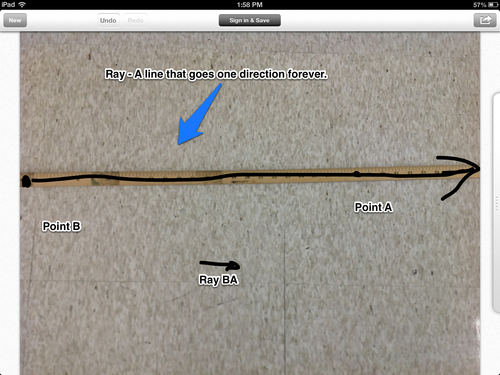
Application: Additionally, Skitch has quite a few applications: finding a picture from Google and annotating it, taking pictures for a photography class and annotating, documenting a science experiment etc.
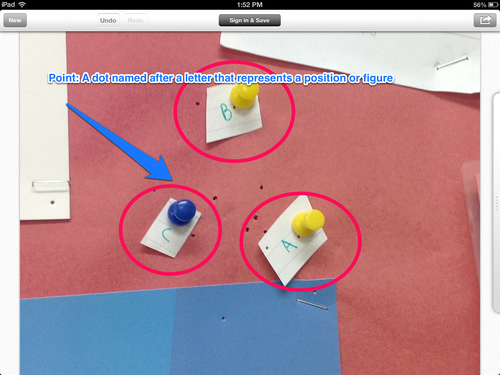
Collecting the Photos: I did not have students make accounts. Instead I had them take a screenshot on the iPad of the image. Then they uploaded it to their Google Drive and shared it with me. This was a much easier way to get the photos to me as I didn’t want to take the time to make accounts.
Feel free to reply with your ideas on how to use Skitch in your classroom.

No comments:
Post a Comment